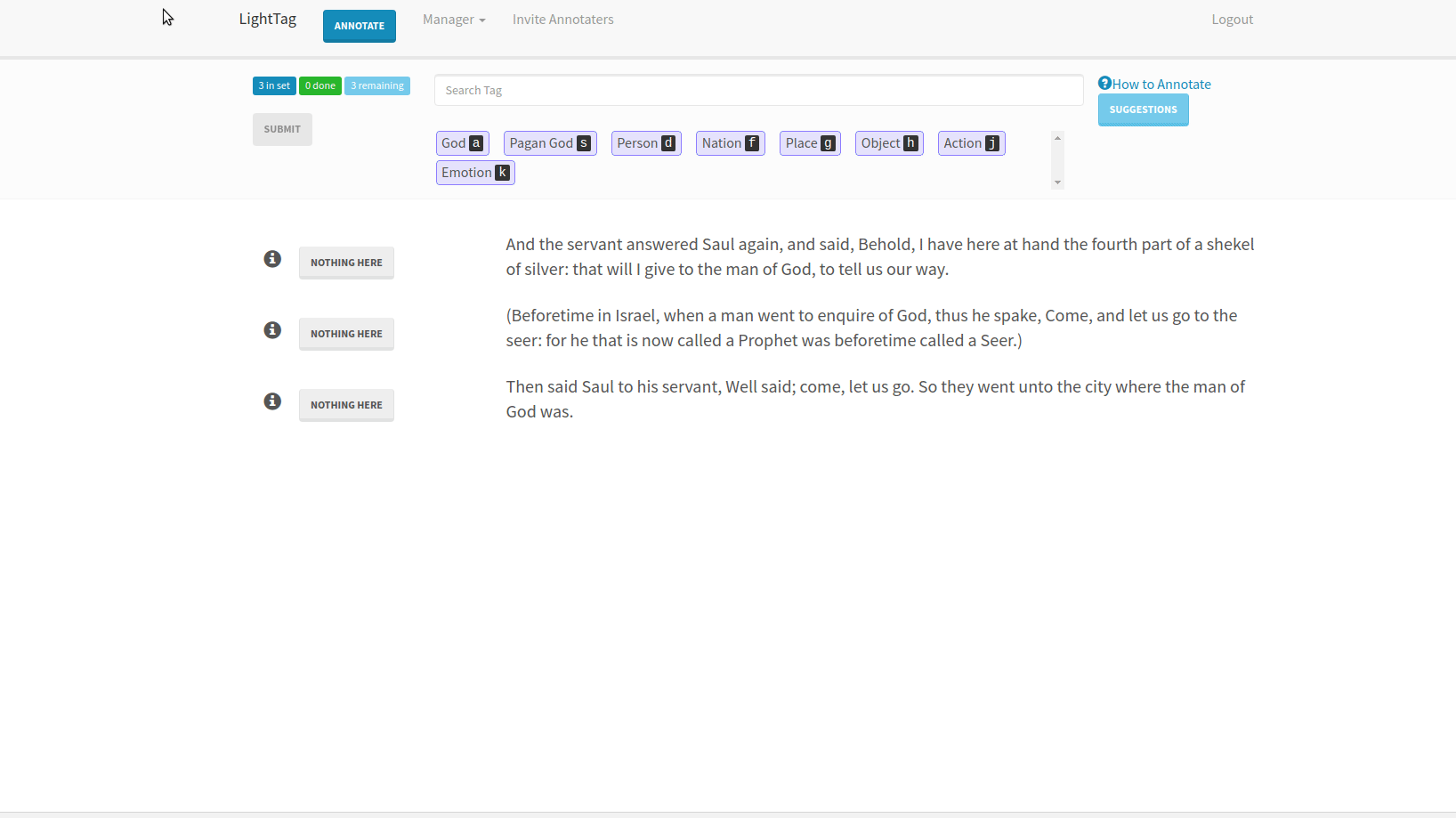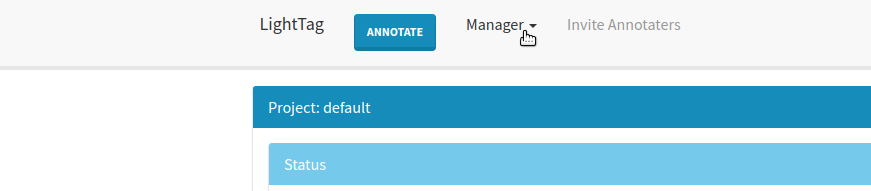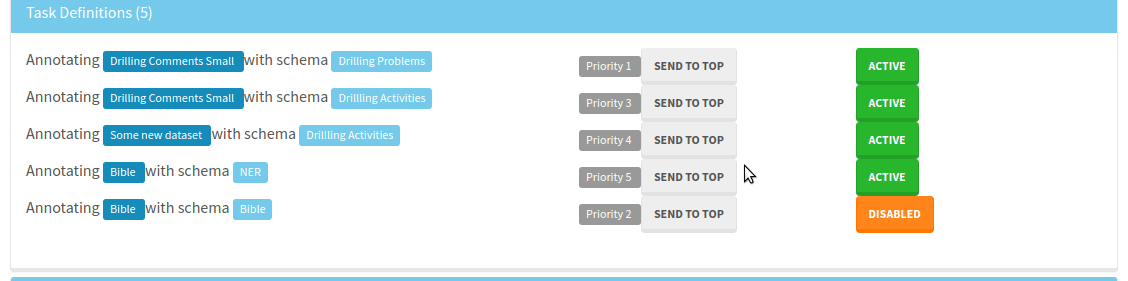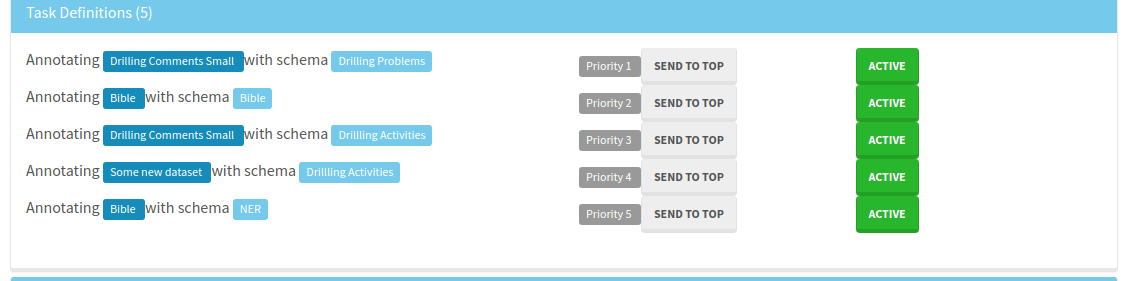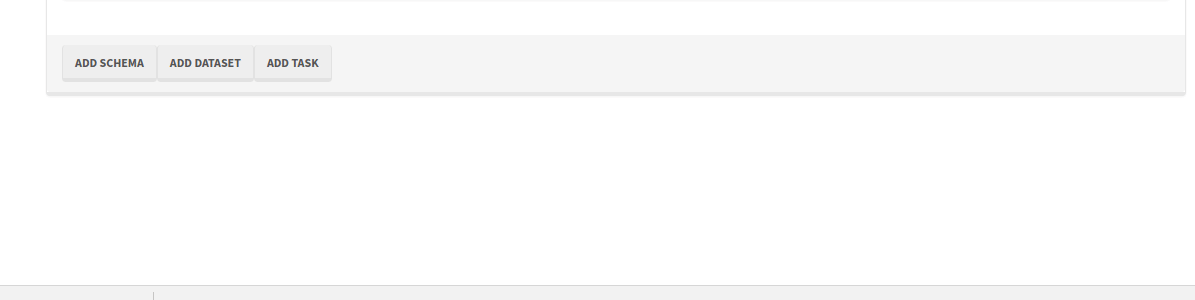Managing Work¶
As your project progresses you’ll want to add new datasets, schemas tasks and teams to work on them. You can do this through the LightTag API or via the administrative GUI which is described here.
Accessing the management screen¶
To reach the management screen go to Manager in the top menu project
You’ll see a
- list of the TaskDefinition you’ve already defined
- Buttons to add a TaskDefinition, Dataset or Schema
- Buttons to activate or deactivate a TaskDefinition
- Buttons to adjust the priority of TaskDefinition
Disabling a Task¶
Sometimes we want to stop work on a particular task. To achieve this set that tasks status to deactivate by pressing the button as shown below. To reactivate the task simply click again.
Deactivating a task will prevent LightTag from issuing further work for that task until you reactivate it.
Adjusting Priorities¶
Instead of disabling tasks, you can also adjust their priority. LightTag will always issue the highest priority work first so you can use this feature to set a queue or to make sure that rush work will be done immediately. To adjust a tasks priority press the send to top button as shown below
Danger
LightTag will not remove work you have on going when you change a task’s status or priority. That means that if you loaded a task for annotation it will not be removed and if you go to the Annotation screen it will still be there. To switch to a task with the current highest priority you will have to refresh your screen. We are working on a more convenient solution.
Adding Datasets, Schemas and Tasks¶
The management screen allows you to add new datasets, schemas and tasks just like in the onboarding process.